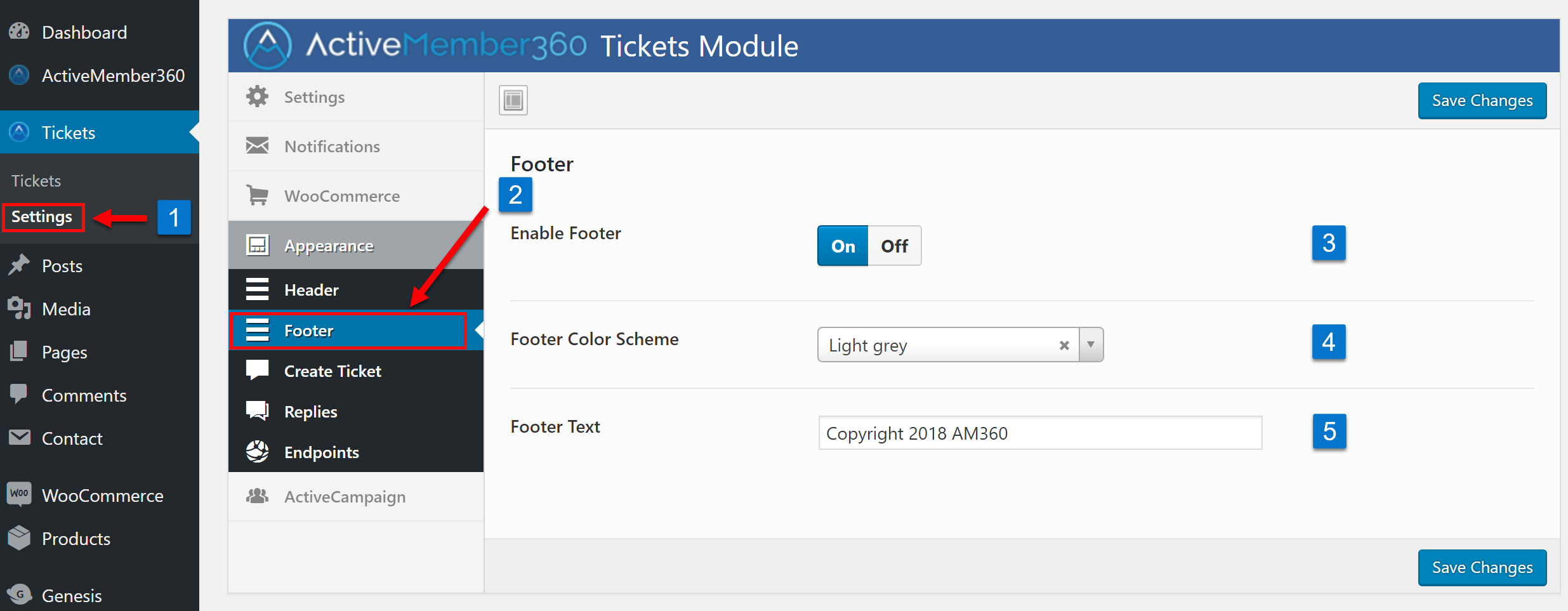Once ActiveMember360’s Tickets Extension is enabled, you can start configuring the “Appearance – Footer” settings:
- Click on “Settings” in the ActiveMember360 Tickets menu in the left-hand sidebar.
- Click on the “Appearance – Footer” section inside the “Tickets Module” interface.
- Enable or disable the Footer section in the ticket system.
- Choose the color scheme for your footer section in the ticket system.
- Enter your “Footer Text”, leave empty if you don’t need a “Footer Text”.
Don’t forget to save your changes!
Your “Appearance – Footer” settings are now configured.