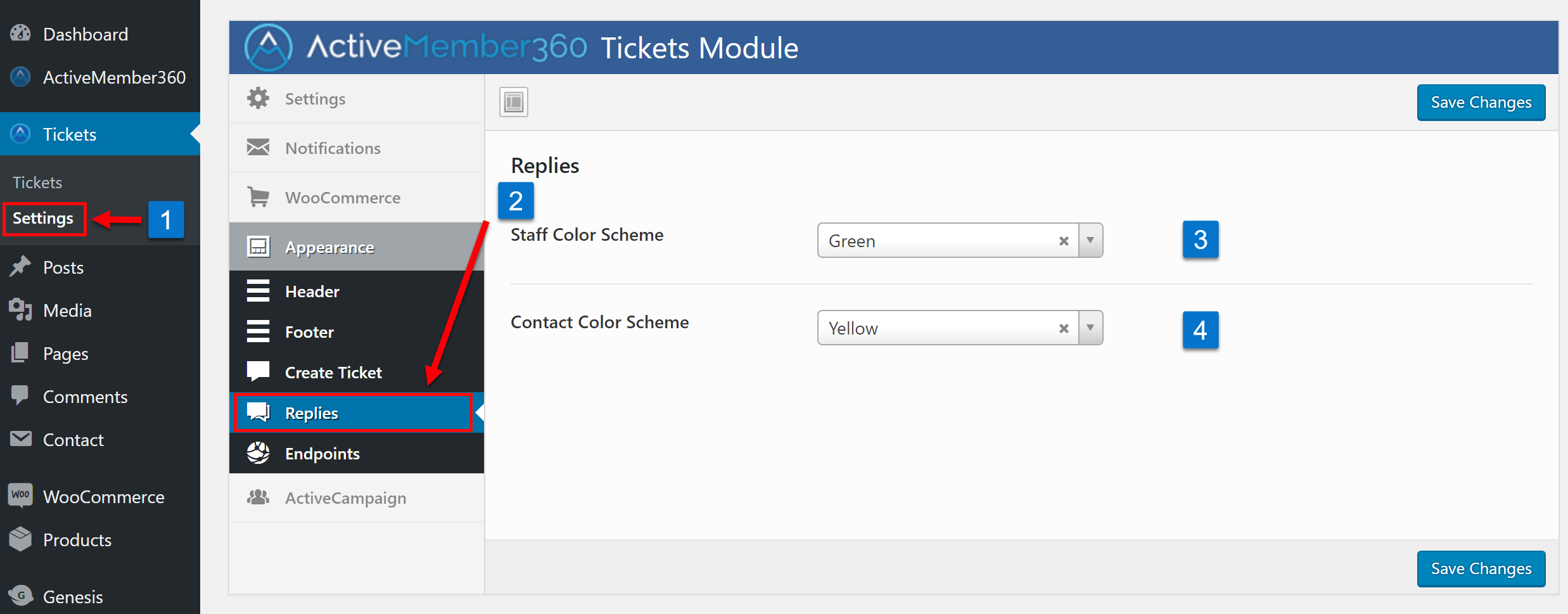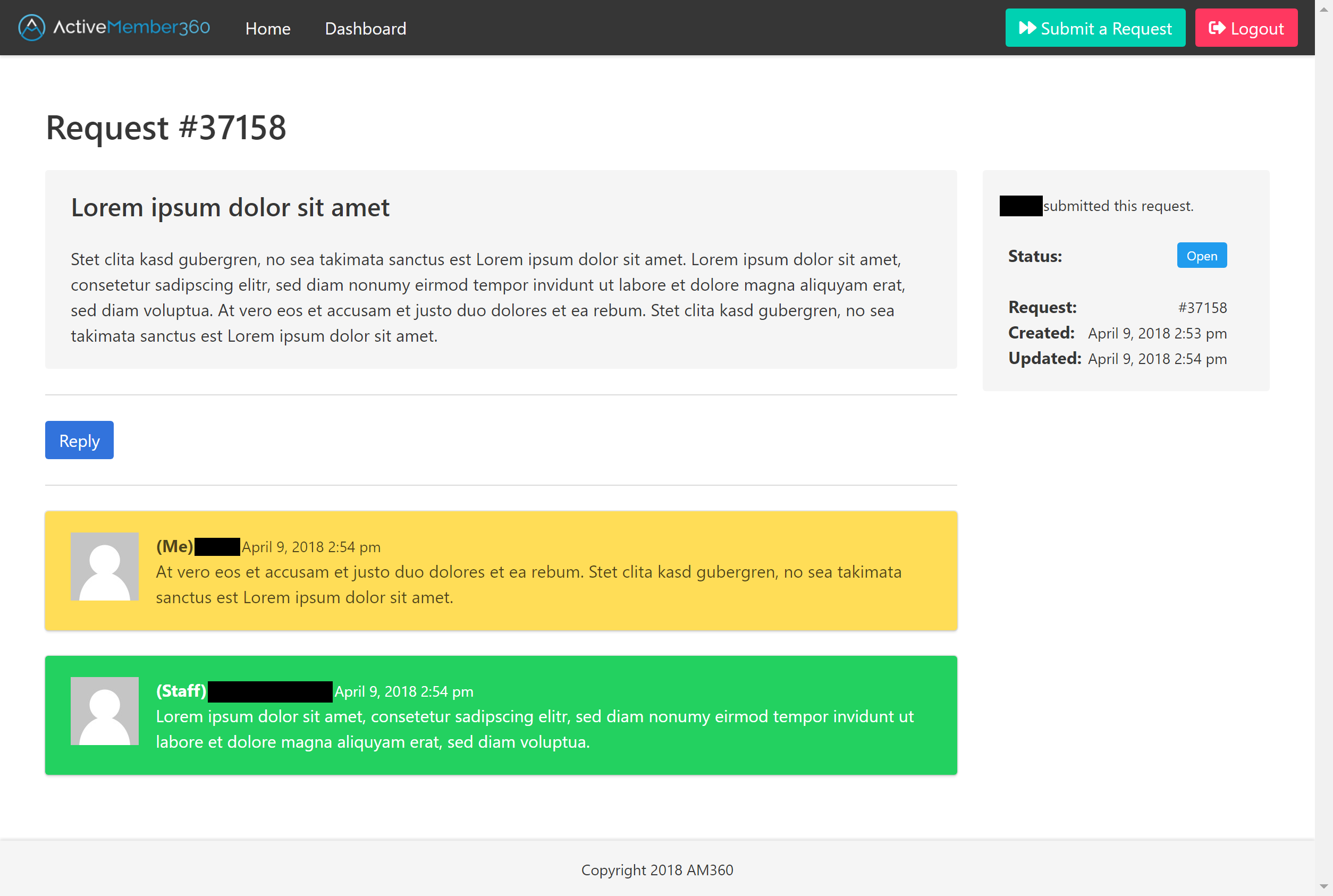Once ActiveMember360’s Tickets Extension is enabled, you can start configuring the “Appearance – Replies” settings:
- Click on “Settings” in the ActiveMember360 Tickets menu in the left-hand sidebar.
- Click on the “Appearance – Replies” section inside the “Tickets Module” interface.
- Choose the color scheme for the “Staff Replies” in the customer’s view of the ticket system.
- Choose the color scheme for the “Contact Replies” in the customer’s view of the ticket system.
Customer view of a ticket with replies
Don’t forget to save your changes!
Your “Appearance – Replies” settings are now configured.