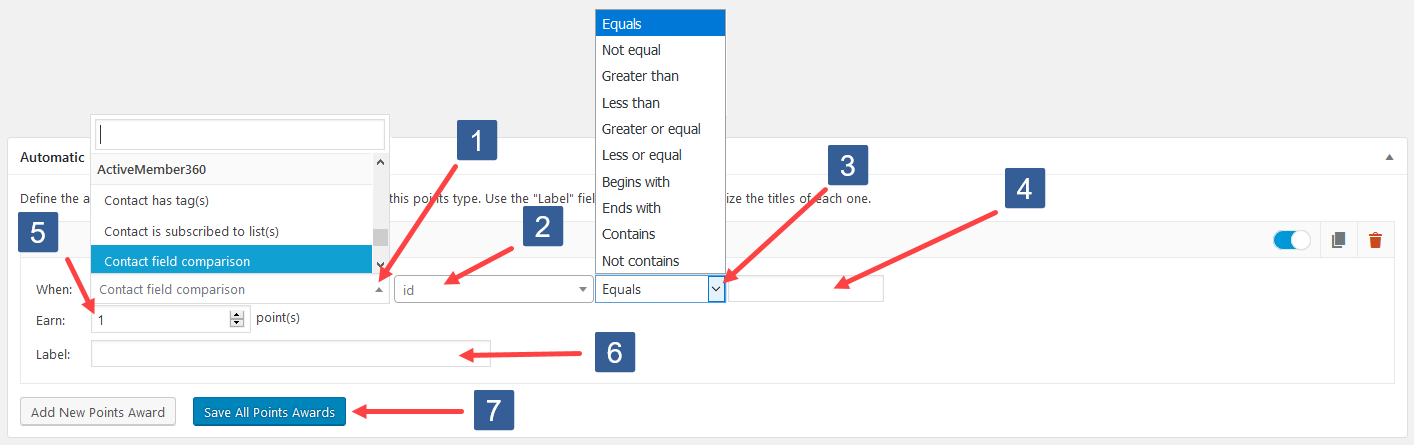- When editing a point type within the Automatic Points Award panel click Add New Points Award.
- Click on the When dropdown, scroll, and in the ActiveMember360 section click to select Contact field comparison.
- In the dropdown select the ActiveCampaign contact field to be used for the comparison.
- In the dropdown select the comparison operator.
- Specify the value to be used for comparison. When entering a date it should be specified in the format that ActiveCampaign stores the date i.e. yyyy-mm-dd
- In the Earn input field specify the number of point types to be awarded when the contact field comparison evaluates to true. This type of ActiveMember360 award can only be earnt once if the logged in user satisfies the contact field condition.
- Enter your own label. This is not compulsory and will be automatically created by GamiPress and ActiveMember360 if left blank. When subsequently editing the Automatic Points Awards the label is not automatically updated it must be edited manually.
- Click Save All Points Awards.