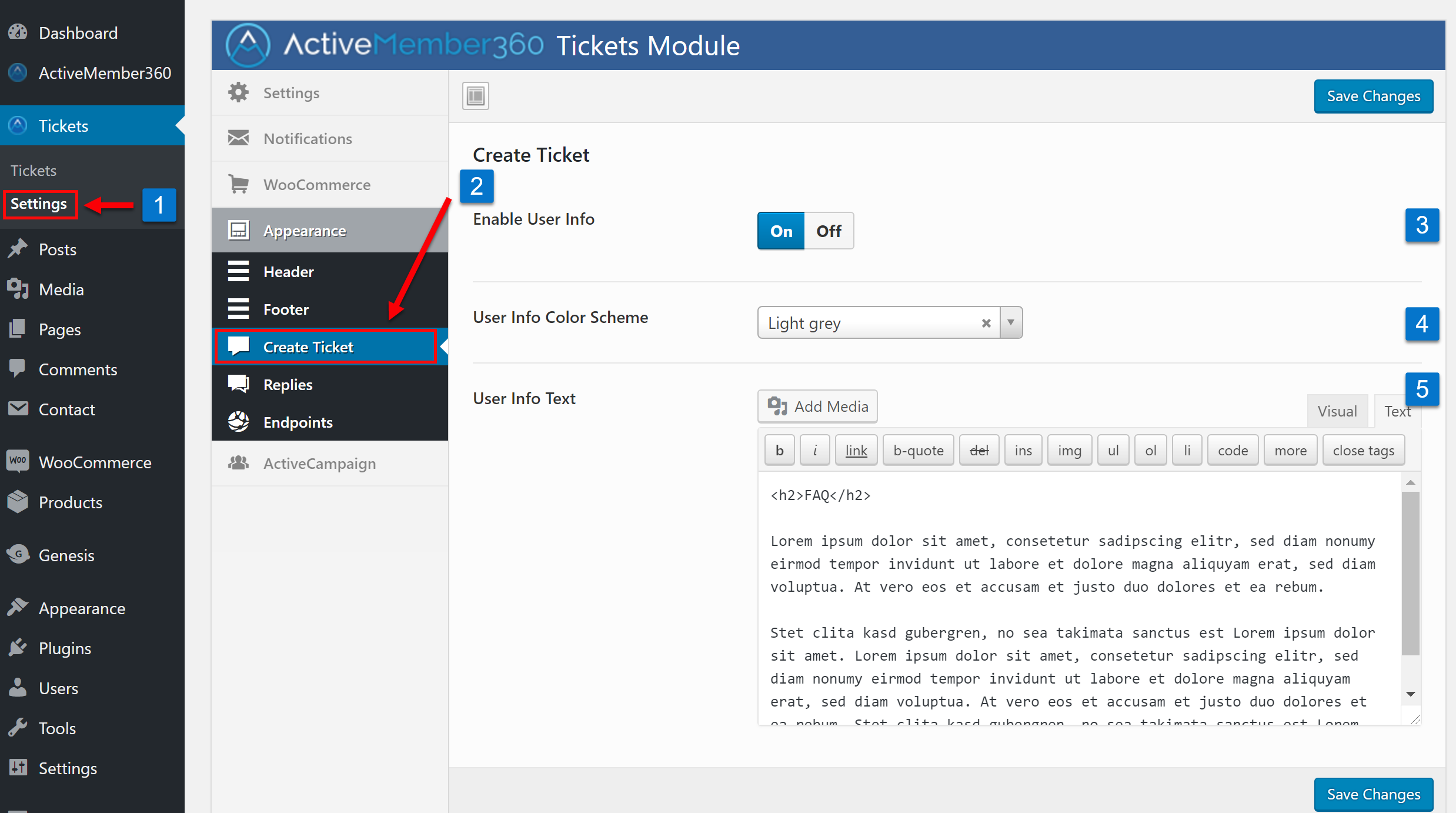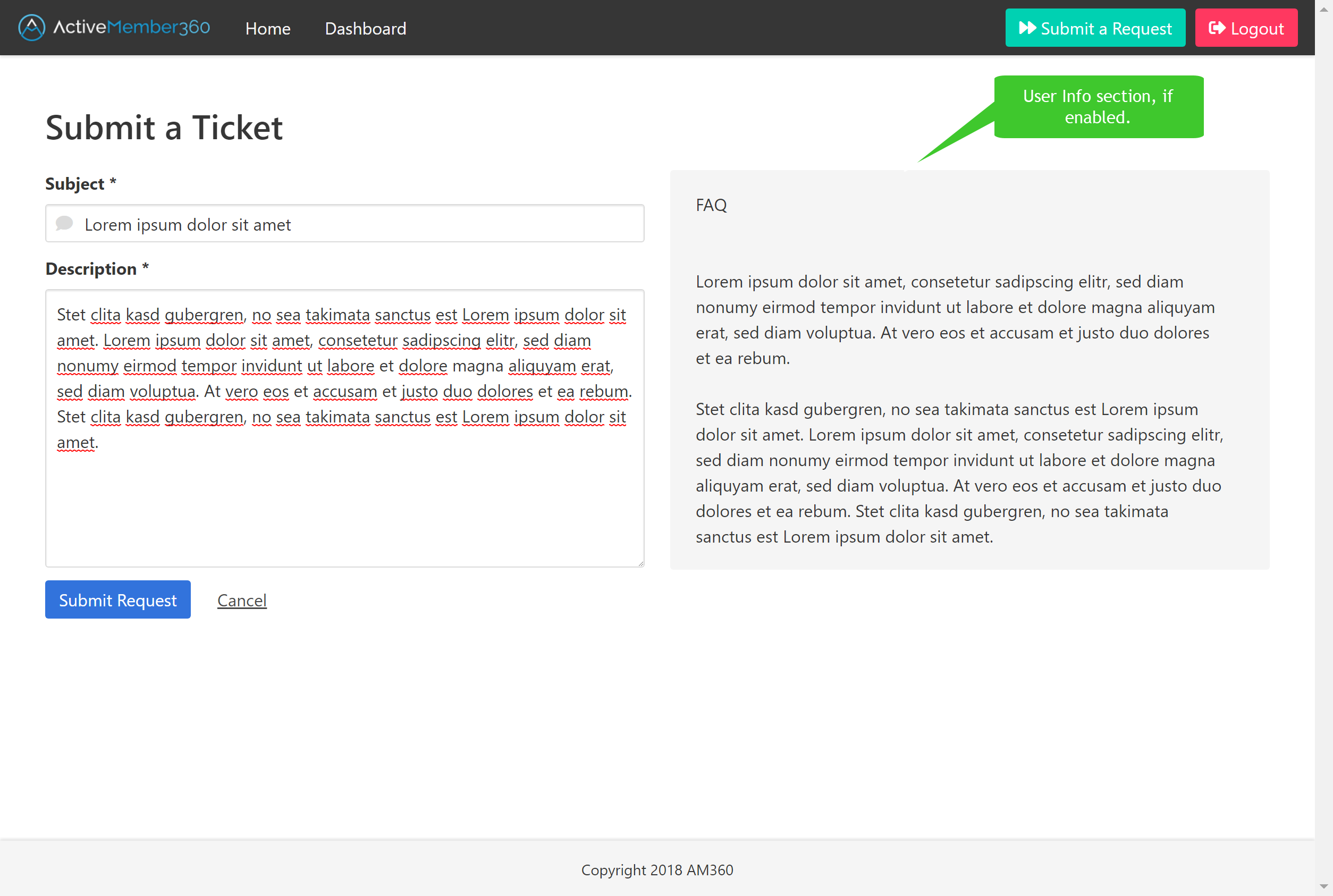Once ActiveMember360’s Tickets Extension is enabled, you can start configuring the “Appearance – Create Ticket” settings:
- Click on “Settings” in the ActiveMember360 Tickets menu in the left-hand sidebar.
- Click on the “Appearance – Create Ticket” section inside the “Tickets Module” interface.
- Enable or disable the “User Info Text”. This text, which can be used for any information you want to provide, like FAQ will be displayed right to the “Create Ticket” form in the ticket system in the customer’s view.
- Choose the color scheme for your “User Info” section in the ticket system.
- Enter your “User Info Text”, leave empty if you don’t need a “User Info Text”.
Create Ticket – Customer View
Don’t forget to save your changes!
Your “Appearance – Create Ticket” settings are now configured.