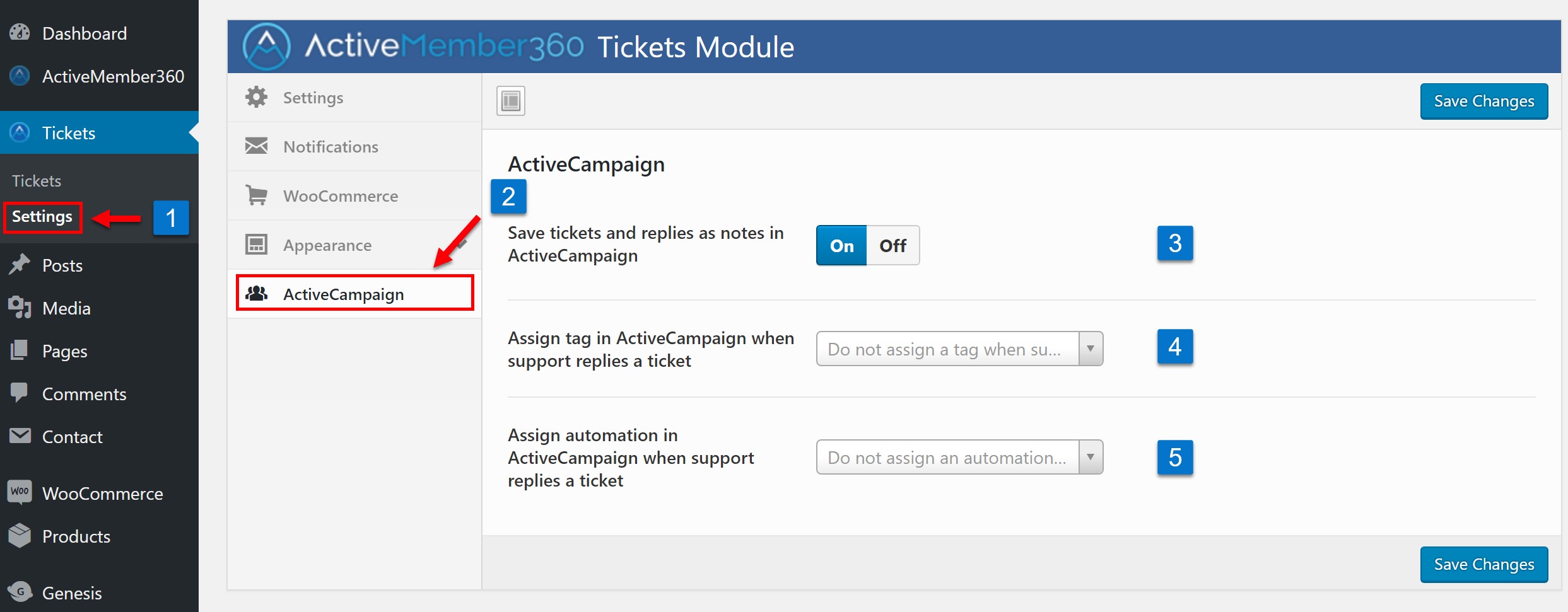Once ActiveMember360’s Tickets Extension is enabled, you can start configuring the ActiveCampaign settings:
- Click on “Settings” in the ActiveMember360 Tickets menu in the left-hand sidebar.
- Click on the “ActiveCampaign” section inside the “Tickets Module” interface.
- Enable or disable if tickets with all replies should be stored additionally as a note in the contact’s ActiveCampaign record. One note for each ticket including all replies.
- Optionally, you can assign a tag to the contact record if support has replied to a ticket. The tag can be used in an automation as a start trigger.
- Optionally, you can assign an automation to the contact record if support has replied to a ticket.
Don’t forget to save your changes!
Your ActiveCampaign settings are now configured.