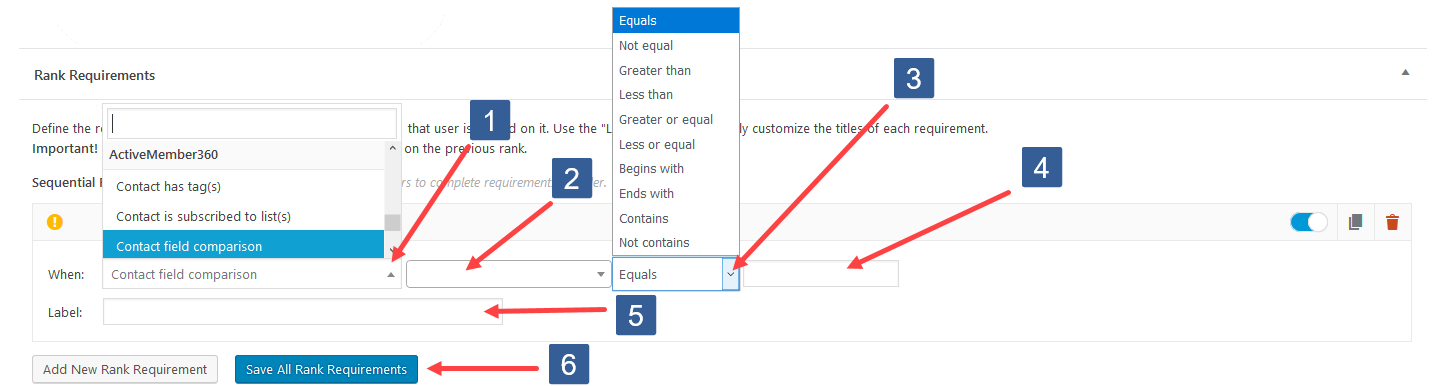- When editing an individual achievement within the Required Steps panel click Add New Step.
- Click on the When dropdown, scroll, and in the ActiveMember360 section click to select Contact field comparison.
- In the dropdown select the ActiveCampaign contact field to be used for the comparison.
- In the dropdown select the comparison operator.
- Specify the value to be used for comparison. If the comparison to this value evaluates to true the required step is completed. When entering a date it should be specified in the format that ActiveCampaign stores the date i.e. yyyy-mm-dd
- Enter your own label. This is not compulsory and will be automatically created by GamiPress and ActiveMember360 if left blank. When subsequently editing the Required Steps the label is not automatically updated it must be edited manually.
- Click Save All Steps.